MultiTech MultiConnect rCell 100 LAN LTE modem
MultiTech is a US based manufacturer of telecommunication equipment. The MultiTech modems are readily available in the US and Canada, a welcome situation because modems from other brands that are compatible with Diafaan SMS Server are often difficult to find in North America.

MultiConnect rCell 100 modem
For this review, we tested the LTE version of the MultiConnect rCell 100 LAN modem for the European market (MultiTech product code: MTR-LEU1-B07). This model works worldwide on GSM based 2G, 3G and 4G networks. The modem is also available in versions for the US (with separate models for the Verizon and AT&T LTE networks) and for older 2G and 3G networks.
| MultiConnect rCell 100 specifications | |
|---|---|
| Connection | LAN |
| Frequency bands | 700, 800, 900, 1800, 2100, 2600 |
| Network protocols | 2G, 3G and 4G |
Setting up the MultiTech rCell modem
The Multitech rCell modems is a wireless LAN router and not just a basic wireless modem. When it is used as an SMS modem for Diafaan SMS Server, the router functionality must be disabled so that Diafaan SMS Server has direct access to the wireless module through the LAN connection.
Step 1, access the web interface
By default, the Multitech rCell router was set to fixed IP address 192.168.2.1. The settings are accessible with a browser on web address http://192.168.2.1. When accessed for the first time, the router asks for a new login name and password. It also starts a setup wizard, the default settings are OK and I could close the wizard without changes. To be able to access the router from our LAN network, I had to change the IP number to 192.168.100.100 in the Network Interfaces settings under Setup.
Step 2, Make sure SMS services are disabled
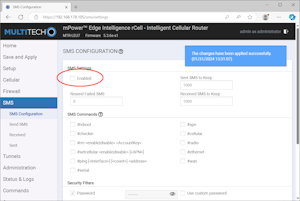
Step 3, Enable direct radio access
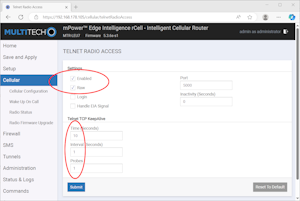
Direct access to the wireless module of the router can be enabled in the Telnet Radio Access settings in the Cellular section of the web interface of the modem. Multitech has hidden the Telnet Radio Access option for this modem in firmware versions 5.0.0 and higher for security reasons. The option is still available, just type the address directly in the address bar: http://192.168.2.1/cellular/telnetRadioAccess (change 192.168.2.1 to the actual IP number of the modem).
Select only the Enabled and Raw options in the settings, change the Telnet TCP KeepAlive values to resp: '10', '1' and '1' and click on the Submit to save the new settings.
Step 4, add the modem to Diafaan SMS Server
To add the modem to Diafaan SMS Server, add a new GSM Modem Gateway and select TCP/IP as the modem, provide the IP number of the rCell router and the port number for the Telnet Radio Access (the default is port number 5000). Diafaan SMS Server found the modem without any problems, the modem identifies itself as a Quectel EG95 4G module.
Daily operation
During our tests the MultiConnect MultiConnect rCell 100 modem worked without any problems. The modem supports the full reboot command from Diafaan SMS Server after the 4G modem encounters a problem. It also recovers well after the network connection has temporarily been down.
SMS send speed
| Network | T-mobile 4G LTE |
| Signal quality | Average |
| Time to send 500 messages of 160 characters, delivery confirmation enabled. All messages sent to the same number (concurrent send and receive) | 9 minutes 47 seconds |
Conclusion
The MultiTech MultiConnect rCell 100 4G LAN modem that we tested is an excellent modem for use with Diafaan SMS Server. The easy availability of the modem in North America makes it an especially attractive choice for use in the US and Canada.
