
Microsoft Exchange SMS Gateway
For a step by step set up instruction, see: Connect to Microsoft Exchange Server
Your entire organization can send and receive SMS messages from Outlook if you connect Diafaan SMS Server with Microsoft Exchange Server 2007 or 2010. Sending an SMS message to a mobile phone is just as easy as sending an email message. Just click on New Email in Outlook, type the mobile email address, e.g. +32xxxxxxxx@gsm.network, enter the SMS message in the subject field of the email and send your message.
The mobile email addresses can be stored in the local Outlook Contacts or global Exchange Address List and added to the Exchange Distribution Groups making sending SMS messages to multiple persons just as easy as sending a single email message.
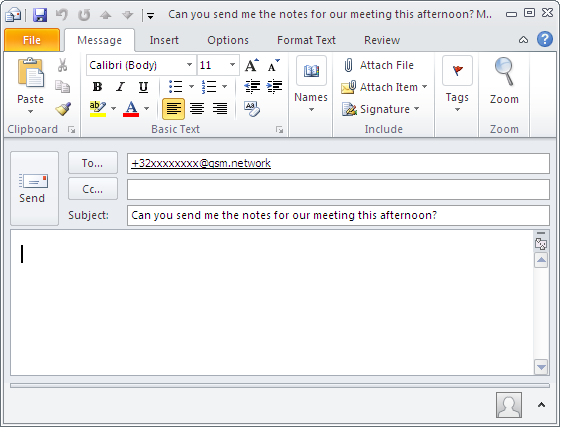
Receive SMS messages
When used in combination with a GSM or 3G modem, mobile users can send SMS messages back to the Outlook In-box of the Exchange user or to an external email address. Diafaan SMS Server has a flexible mechanism to determine the intended email destination. The simplest is to forward the SMS messages to one or more fixed email addresses. It is also possible to extract the destination email address from the SMS message text itself or to reply the SMS to the email address that sent a previous email to the matching SMS number. When the three options are combined the procedure is as follows:
- If an email address is found in the SMS message, the email is sent to this email address.
- If no email address is found in the SMS message and there is a GSM number match from a previous email message, the email is sent as a reply to the original email message.
- If no email address is found in the SMS message and there is no GSM number match, the email is sent to the default address list.
Exchange Server setup instructions
For a step by step set up instruction, see: Connect to Microsoft Exchange Server.