|
<< Click to Display Table of Contents >> Navigation: Reference > Connector properties > |
|
|
|
Send SMS properties
Check Start SMTP Server to start the SMTP server on the requested port. Check Get email from a POP server when you want to get the email messages from an external POP server instead.
By default, the new SMTP Server will start on port 25. You can change the SMTP port number if it interferes with an existing SMTP server. It is also possible to change the message template, the parts of the email messages that are converted to SMS.
The to address of the mail message is converted into the number and an optional message type, e.g.:
+44xxxxxxxxx@sms.com |
is sent to number +44xxxxxxxxx. |
p44xxxxxxxxx@sms.com |
is also sent to number +44xxxxxxxxx. |
+44xxxxxxxxx.sms.text@sms.com |
is sent to number +44xxxxxxxxx with message type sms.text. |
Some email environments might have trouble with a plus sign in the email address, to overcome this problem you can use a p character instead.
The Email connector can retrieve email from a POP box and convert the mail to an SMS message. After installing the connector, the email is forwarded to the GSM number (list) you entered. You can change the message template and add the option to extract the GSM number (list) from the mail subject or body. If Extract from Subject, Body, To address or From address is enabled, the Email connector will try to find the GSM numbers in the email subject, body or the email address. If multiple numbers are detected in the subject or mail body the message will be sent to all those numbers. If no number is found the default number (list) is used. A number can only be detected in the subject or message body if it contains 4-20 digits with an optional leading '+' (e.g. +4400000000).
All retrieved messages from the POP server are deleted after retrieval.

The message template defines what part(s) of the email message is forwarded to the SMS message. You can insert fields from the mail message in the template and limit the amount of characters of the message.
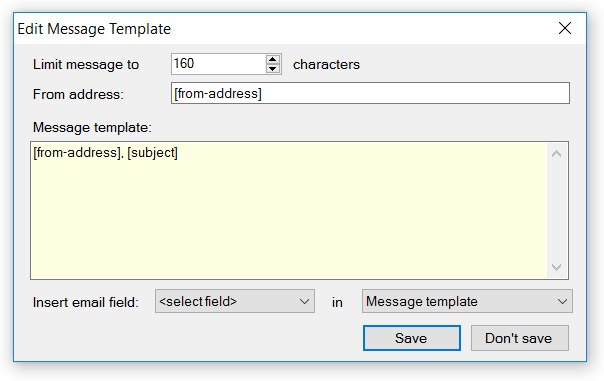
Receive SMS properties
Enable the Forward received SMS messages to email option to convert received SMS messages to one or more email messages. If Extract from SMS message is enabled the Email connector tries to find a valid email address in the SMS message text. If no email address is found the default address (list) is used.
When Reply to email is selected the email connector looks if there was a previous email message forwarded to the mobile phone number. If there is a GSM number match, the message is sent as an email reply to the last sender of the original email to that specific phone number. If there is no match, the message is sent to the default address (list).
If Reply to email is selected in combination with the Extract from SMS message option, the procedure to forward the SMS message to email is as follows:
•If an email address is found in the SMS message, the email is sent to this email address.
•If no email address is found in the SMS message and there is a GSM number match from a previous email message, the email is sent as a reply to the last sender of the original email to that specific phone number.
•If no email address is found in the SMS message and there is no GSM number match, the email is sent to the default address list.
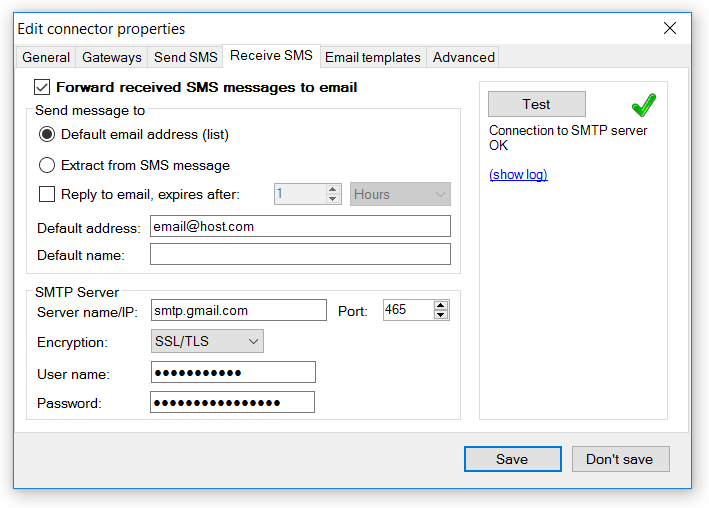
Email templates
Edit email template for received SMS messages
The email template defines the layout of the email message. For each email field you can use one or more parts of the received SMS message.

This template is only used if the email is a reply to a previously sent email message. It supports a number of fields from the original email message, like the To name, To address and the email Subject.
Check the Reply when send SMS failed if you want to send a reply when the SMS message could not be sent. If you also want to send a reply when the SMS messages was sent you can check Reply when SMS is sent.
Using OAUTH2 authentication for Gmail, Exchange or Outlook (experimental)
The Email Connector offers experimental support for XOAUTH2 authentication in the POP and SMTP client for Google Gmail and Microsoft Outlook and Exchange and possibly other POP and SMTP services. To use XOAUTH2 authentication, you first have to sign up to Google Cloud Platform for Gmail or Azure Active Directory for Outlook to obtain an app dependent Oauth2 Client ID and (for GMail) a Client Secret. The Client ID and Client Secret must be filled in in the OAuth2ClientID and OAuth2ClientSecret advanced settings of the Email Connector. Other services might also work, but then the other Oauth2 options in the advanced settings must also be filled in, for GMail and Outlook these additional settings can be left empty.
With a valid Oauth2 Client ID and, for GMail, a Client Secret filled in, you can select Oauth2 as the Authentication option in the Send SMS (for POP) and Receive SMS (for SMTP) options. There are differences between the Oauth2 process of Gmail and Outlook so the right service must be selected in the Authentication type.
If all settings are correct, you can use the Authenticate button to start the OAuth2 authentication process in a web browser. If the authentication process succeeds, the red cross icon changes to a green check mark and you can use the 'Test' button to test the POP server or SMTP server with the new settings and authentication.
Advanced properties
LogCommunicationToFile
Log all internet communication to file. Use this option only if you encounter problems with the SMTP or POP3 connection to or from the Email connector. If enabled, the status windows of the Email connector provides a link to the location on you hard disk where the log files are stored.
MaximumBatchSize
The maximum number of messages this connector will process in one batch. If this value is higher than one and a number of messages are sent at the same time, the connector loads multiple messages concurrently. This increases the speed in which the messages are processed.
SendPriority
Message send priority, a higher number ensures that messages are placed higher in the message send queue and are sent before messages with a lower priority.
NumberTemplate
The number template can be used to translate the number from one format to another.
For more information see Use number templates.
EnableHTTPCallbacks
Enable or disable HTTP callbacks for this gateway. This option is only available when the HTTP callback option is enabled in the general options.
NumberWhiteList
List of allowed destination numbers (to address) for outgoing SMS messages, messages to other numbers are blocked. When the list does not have any items, messages to all numbers are allowed.
For more information about the white list and black list format see: Use white lists and black lists.
OAuth2ClientId
OAuth2 application client ID.
OAuth2ClientSecret
OAuth2 application client secret (when applicable).
OAuth2EndpointAuthorization
OAuth2 authorization endpoint (https://...), leave empty for the default endpoint.
OAuth2EndpointTokenRequest
OAuth2 token request endpoint (https://...), leave empty for the default endpoint.
OAuth2Scope
OAuth2 authentication scope, leave empty for the default POP and SMTP scope.
EmailWhiteList
List of allowed source email addresses or domain names, messages from other email addresses or domains are blocked. Leave empty to allow all sender addresses.
For more information about the white list and black list format see: Use white lists and black lists.
POP3CheckMailInterval
The interval time, in minutes, to check the POP server for new mail.
SMTPServerIPBinding
local IP address where the SMTP Server should bind to. If this value is empty the SMTP server binds to all available IP addresses.
SMTPServerIPWhiteList
List of allowed IP numbers, messages from other IP numbers are blocked. Leave empty to allow all IP numbers.
For more information about the white list and black list format see: Use white lists and black lists.
SMTPServerMaximumConnections
The maximum number of concurrent connections to the SMTP server.
SMTPServerMaximumTransactions
The maximum number of email transactions (messages) per connection to the SMTP server.
SMTPServerSSLCertificate
The full path and filename of the X509 (OpenSSL) certificate required to enable secure connections to the SMTP server.
SMTPServerCertificatePassword
The password of the X509 certificate used for SSL (https://) connections.
SMTPServerStopOnNoActiveGateways
Stop the SMTP server when there are no active gateways available to send the messages. This option can be used to let the SMTP client know that this route is (temporarily) disabled and that it must use another way to send the messages.
SMTPServerUserName
The user name required to log in to the SMTP server. Leave empty to allow anonymous user logon.
SMTPServerPassword
Password to log on to the SMTP server, only used when the SMTPServerUserName field is not empty.
SMTPClientSendAttempts
Maximum number of times the SMTP Client tries to deliver a received message.
2nd attempt after at least 30 seconds
3rd attempt after at least 5 minutes
4th attempt after at least 30 minutes
5th attempt after at least 1 hour
6th and further attempts after at least 12 hour